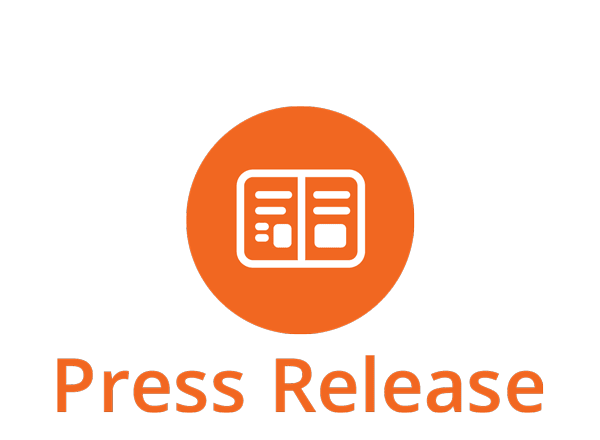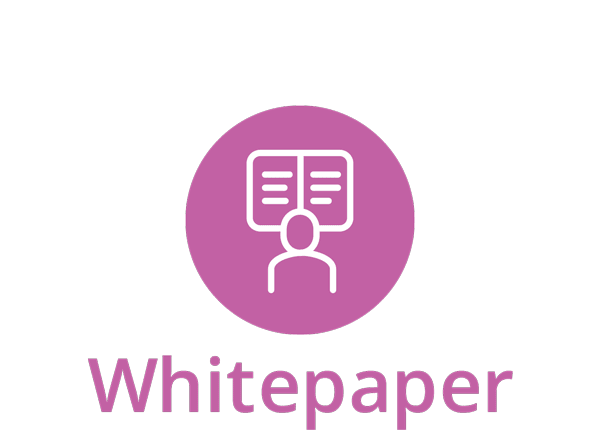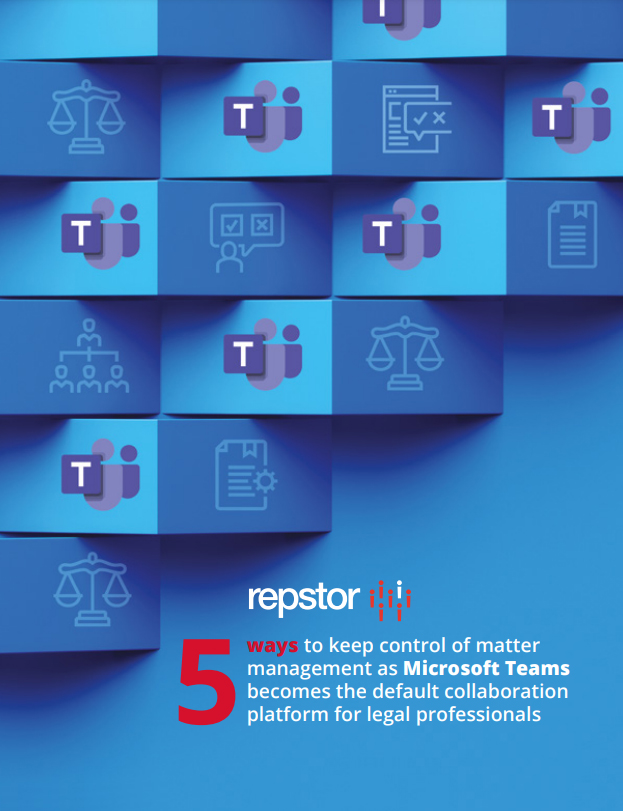We’ve been surprised and delighted at how readily remote employees have taken to collaboration using MS Teams, given the sudden need to let people work from home. For now, we’re just letting them get on with it. With teams popping up all over the place, though, we’re wondering how we’ll manage to consolidate all of this current remote activity with the carefully-ordered document and content systems we use internally?
This is a question that’s cropping up a lot on Office 365/Teams and information management forums at the moment, and which we’re going to make the subject of our next MS Teams webinar. It’s important to get this right, even if – out of necessity – much of this happens after the fact. Here are 3 tips to minimise the long-term chaos of these ‘feel our way’ times.
-
- Sow the seeds of good practice now.
If your people have switched from Skype for Business to Teams with more than a little exuberance, then by all means let them continue to experiment with all that the platform can do to support planned and ad-hoc chat and collaboration. These are crazy times and if good work is happening at home, don’t rush to put a stop to it. Microsoft is encouraging widespread experimentation with Teams, and even the analyst community has joined the chorus, promoting the positives of collaboration over the risks that need to be guarded against.
But it isn’t a bad idea to usher users in the right direction, by giving them a few tips that will make life a lot easier later – when they’re hunting back for a recent discussion that mentioned a client, for instance; or across team activity where colleagues were sharing the latest edits to a group document.
-
- A bit of planning now will ease efforts later.
Make team creators and owners aware from the outset that simple choices they make now – about how they name teams; the privacy settings they put in place; and the information they set down about a team – will have a direct bearing on their ability to refer back to that content and activity in future. Being hasty or slapdash when forming a new team or chat group might result in a rapid resolution to a query or problem in the short term, but if the haphazard approach makes it hard to retrace steps or locate information later, any upfront time savings could be surrendered further down the line.
MS Teams is very intuitive to use without any formal training, so asking users to pause and think about naming conventions, security setting/team membership, and other bits of essential housekeeping, before they create a new team shouldn’t impede their progress. For them, and for information managers, this is a strong case for a ‘stitch in time’ saving nine. That is, there will be less work to do later, whether in trying to find and archive useful content, or in making sure that sensitive conversations are locked down appropriately.
-
- It’s never too late to restore information lifecycle management.
If these good intentions don’t come to fruition, try not to worry. Our software is very good at ‘discovering’ teams and all related information and displaying this in a dashboard – to support teams lifecycle management (security checks, information archiving, and so on). If information about certain teams is lacking, a quick look at who set them up will make it possible to track down missing information, so that administrators/information managers can edit settings and process rules as appropriate.
Our next Microsoft Teams Bite-Sized Webinar is on May 5th and focuses on making light work of Teams Security for Home Workers. Sign up here to find out more.